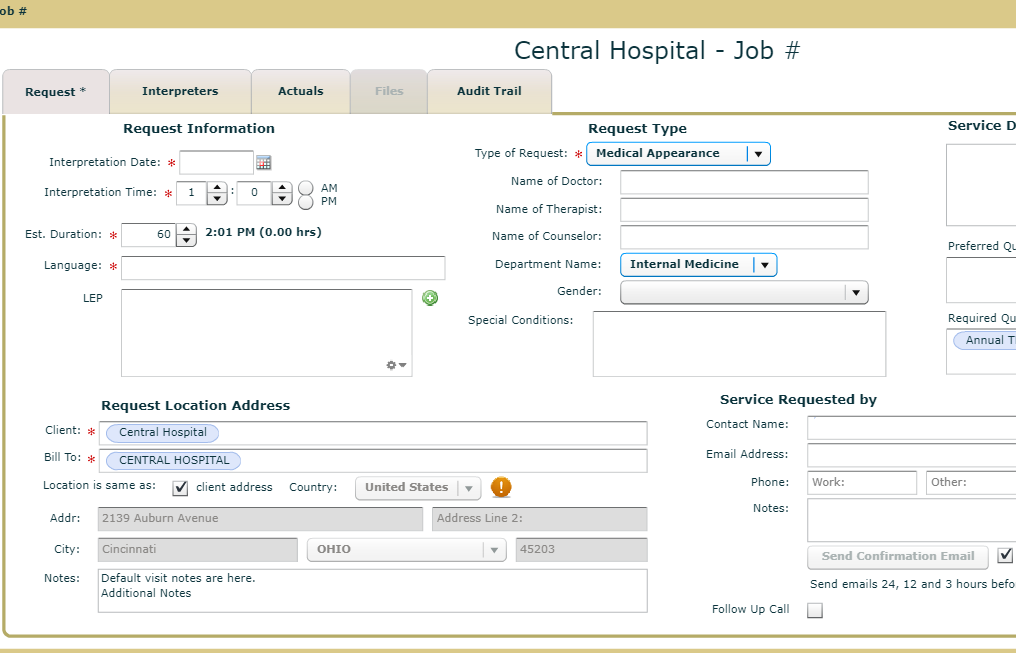Beginning with version 8.6.0, You may configure a list of departments to be displayed and available for a customer when Medical Appearance Request Type is selected. To do so, you need to select the 'Defaults' tab in the customer record which you select in the menu item Administration/Maintain Clients. It will look like the following:
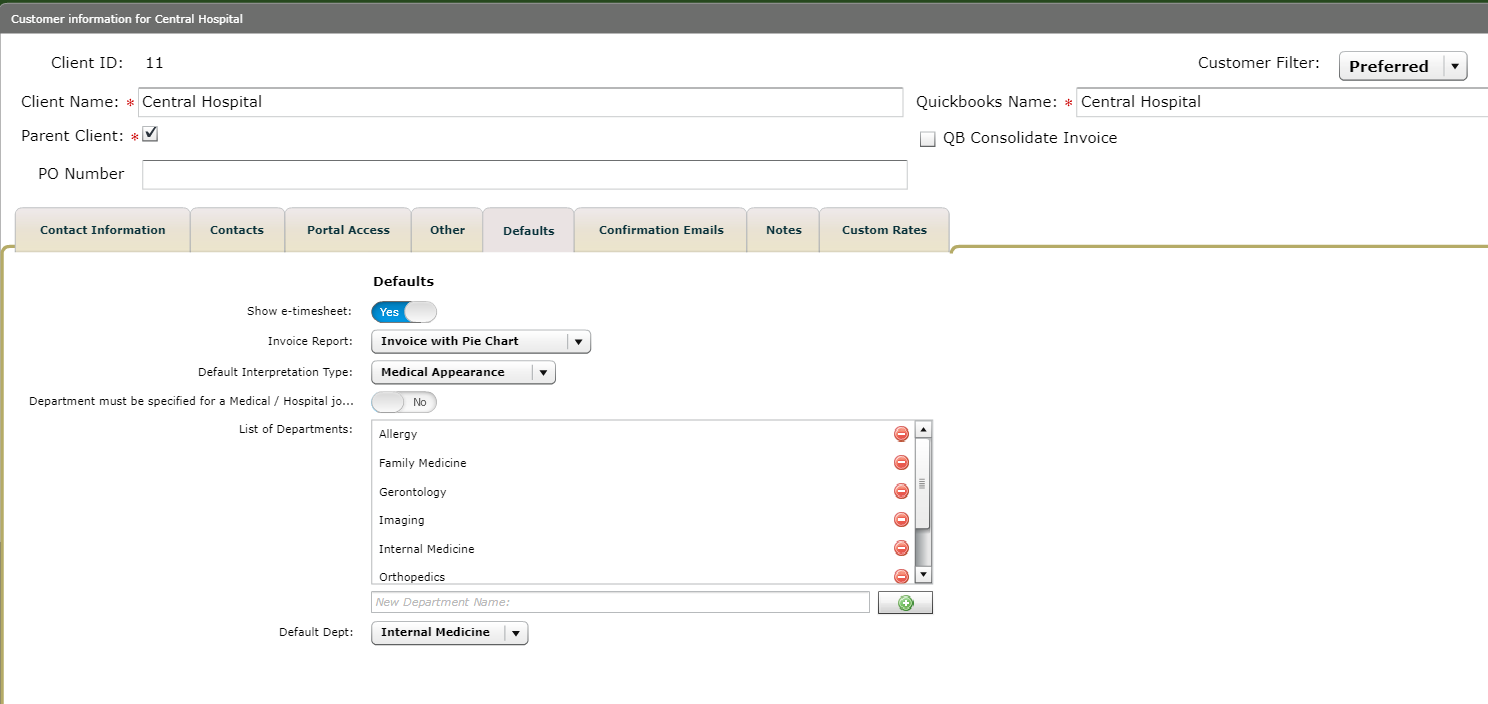
1. To add a department, enter the department name in the fiield under the List of Departments and then click the green plus sign to the right of it. To remove a department, click the red minus sign to the right of it.
2. If you want to make it a requirement that your scheduler choose a department, you click the Yes/No control to the right of 'Department must be specified. . .'.
3. If you want to have a default value for that field, you may select it in the list labeled 'Default Dept'.
4. While we are in the neighborhood, please note that this is also the screen where you can choose your default invoice form for this customer and also determine if you want to have your customers with Client Access be able to see eTimesheets.
5. Do not forget to click Save when you are done.
Once this is configured, when you create a request for this customer, as in the example below, that the departments are available in the list and the default has been selected: