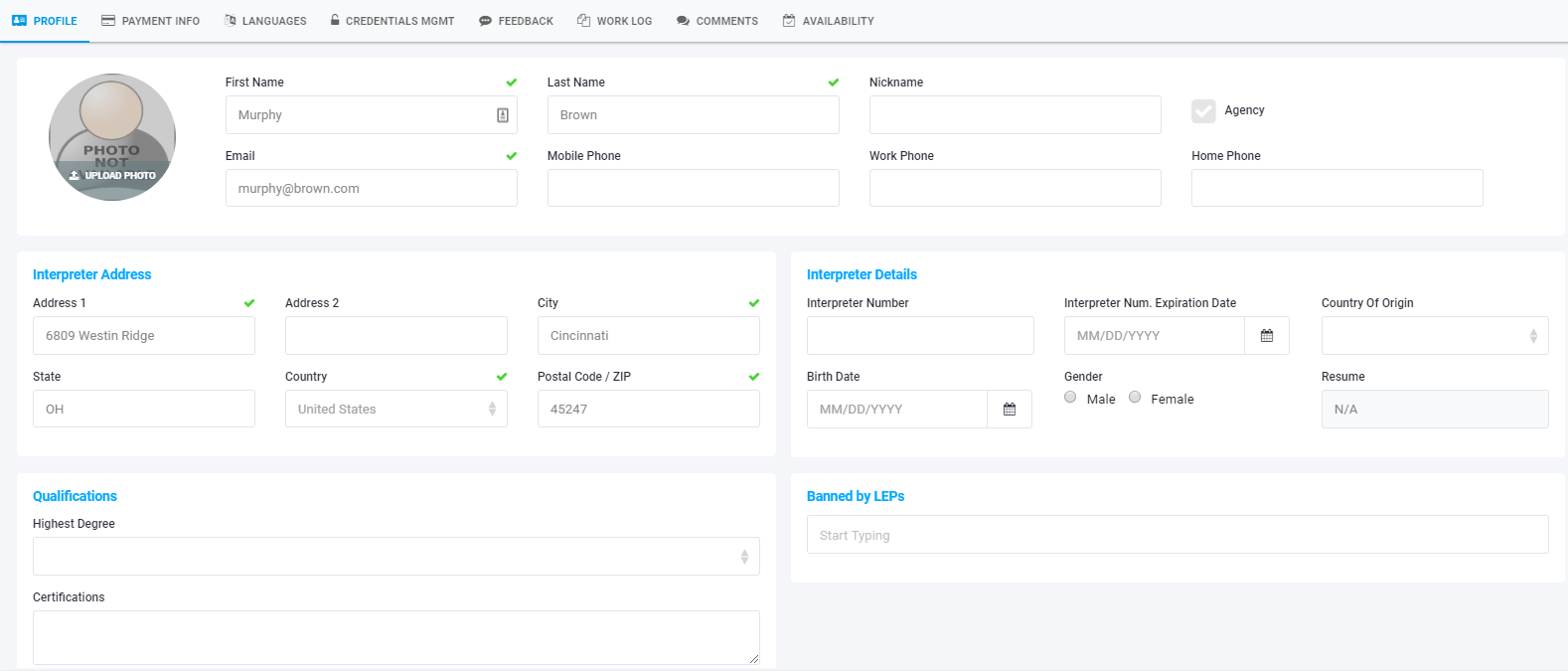On the Dashboard menu, choose Databases/Interpreters
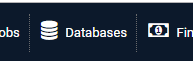
You will then see something like the screen capture below. If you are looking for a specific interpreter, you can start typing their name in the filter field. You can also sort the data by any of the column categories by clicking on the column header. When you have found the interpreter you are looking for, just double click on them.
If you want to add a new interrpeter, click the Blue + sign on the lower right.
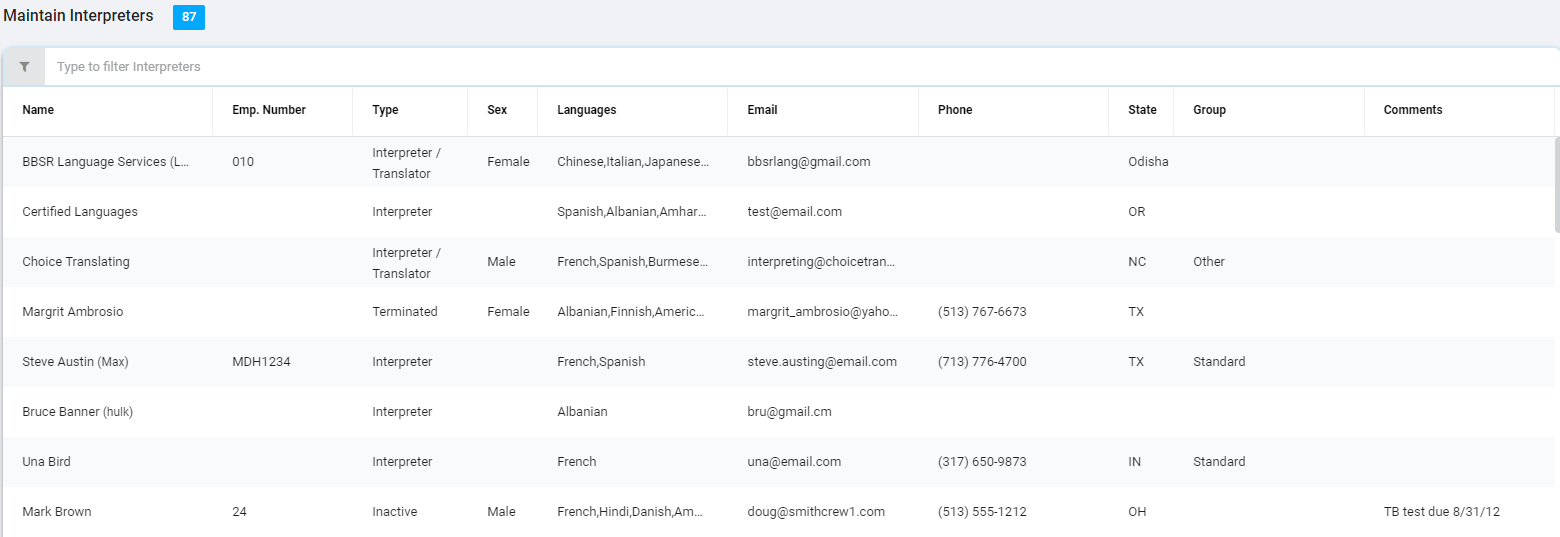
When you see a screen similar to this, you can then edit the existing data or fill in the data for a new interpreter. Remember that the minimum required information is marked with a red asterisk (and when filled in, a green check mark)